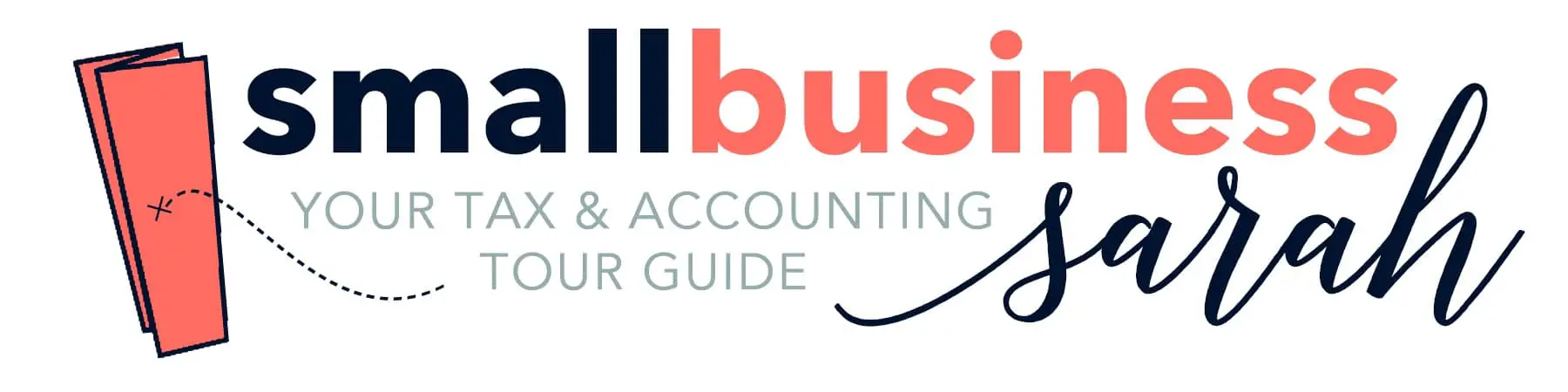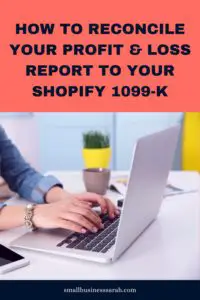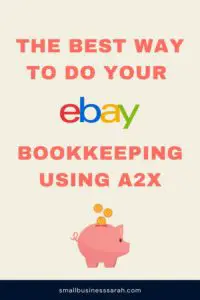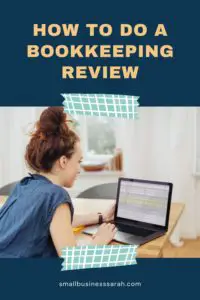Each year, Amazon sellers need to go through the process of reconciling their business bookkeeping to their Amazon 1099-K. Don’t worry, this isn’t as difficult as it sounds. In this post, I’ll walk you through how to tie out your Amazon 1099-K to the Profit & Loss report that you generate from Quickbooks Online so that you’re ready to file your taxes.
(If you don’t already have bookkeeping software, I recommend Quickbooks Online Simple Start. This is the same product I’ve been using for years and therefore can highly recommend.)
Amazon Holding Method
If you’ve been following my method throughout the year of using Amazon monthly summaries to create journal entries for your Amazon bookkeeping, you should be in good shape come tax time. Those journal entries will create the account values that show up in your Profit & Loss report. If you have not been following my Amazon bookkeeping tutorial (linked to above), then your Profit & Loss report may not tie to your 1099-K in the way I show below.
After receiving your Amazon 1099-K, you need to compare it to your Profit & Loss report and make sure they match. Then you can give your Profit & Loss report and 1099-K to your tax professional, knowing that they won’t have any questions!
When you first look at page one of the 1099-K, it’s going to look like the number that Amazon reported doesn’t match your Profit & Loss report. Don’t panic. Once you go through the process below, you should discover that your books match your Amazon 1099-K to the penny. (If you have been following my Amazon bookkeeping method.)
Matching Your Amazon 1099-K with Your Profit & Loss
Pull out your Amazon 1099-K, and turn to page two. You’ll notice that page one shows the grand total figure, but then page two shows how they arrived at that figure. (If only every company would do something like this!)
In order for your books to match your 1099-K, the most important thing you need to keep in mind when you are doing your monthly journal entries is to make sure that each of the first four columns on page two of the 1099-K has its own separate line in the monthly journal entry.
In the journal entry we do each month, the FBA and non-FBA sales are combined together, and this total agrees to the Product Sales column on the Amazon 1099-K. Refunds must be broken out separately in the monthly journal entry.
In my original video, I totaled shipping credits and shipping credit refunds together. However, I don’t recommend that anymore. Instead, I now have a separate account for the shipping credit refunds, and I record those separately. If you haven’t been doing that during the year, you may need to go back to your monthly journal entries and break out the shipping credit refunds.
The same goes for gift wrap. It should be recorded separately in your monthly journal entry and not lumped in with other income items.
Likewise for promotional rebates. In the past, I had been lumping promotional rebates together with promotional rebate refunds. I no longer do that. Instead, I keep them separate.
So your monthly journal entry must break out separately Product Sales (FBA and non-FBA combined), Refunds, Shipping Credits, Gift Wrap Credits, and Promotional Rebates. All other income items can be grouped together in the monthly journal entry.
I created a video to walk you through setting up your QuickBooks chart of accounts for Amazon bookkeeping. In the description, you’ll find a link to download a chart of accounts CSV file, which will have all of these accounts split out for you and ready to go.
Once you get all these amounts separated out in your Profit & Loss report, you can compare them side-by-side with the 1099-K, and see that they do indeed match.

Sales Tax Collected
There is another column that Amazon includes in the 1099-K, and that is sales tax collected. Most states require Amazon to collect and remit sales tax for each and every sale made to their state. (As of this writing, this applies to every state but MO.)
Amazon most likely has not remitted any sales tax to you throughout the year (unless you live in MO or have economic nexus there). You never received the sales tax that Amazon collected from your customers, and that amount isn’t income to you.
If you had received sales tax, we would have recorded it as a positive amount on your Balance Sheet. Then when you paid your sales tax, that amount on your Balance Sheet would have been reduced. Sales tax is never income to you.
Sales tax is often included in 1099 figures, but it needs to be adjusted for on your taxes (Schedule C) because you did not actually receive that amount as income.
That’s why it’s important that you understand your numbers. If you report the entire Amazon 1099-K figure from page one as sales income on your Schedule C, you will pay taxes on money that isn’t income and that you never received.
You still have to agree to the 1099-K on Schedule C when you file your taxes, but you must make an adjustment for the sales tax collected amount so that you don’t pay taxes you don’t owe.
Amazon Pay
Finally, there is a column for people who use Amazon Pay on a different platform. For example, Amazon Pay can be activated on the Shopify platform, and sales made through Amazon Pay on Shopify will appear on your Amazon 1099-K in the PYOP column. These amounts never appeared on the Amazon Seller Central monthly summary. If you are not selling with Amazon Pay on another platform, the PYOP column will be blank.
Troubleshooting Differences
If you don’t use page two of your Amazon 1099-K to help you tie out to your Profit & Loss report, your numbers won’t agree. If you have slight differences from the 1099-K, there are two things I would suggest.
First, I have seen Amazon make changes to monthly summaries after the fact. You may want to re-download your monthly summaries and change your journal entries if Amazon has made changes to the monthly summaries after you’ve already made those journal entries.
Second, if the difference is small, like a couple of dollars (or depending on your sales volume, a couple of hundred dollars), then I would just post a journal entry to adjust your bookkeeping to your 1099. I wouldn’t go hunting for it if the difference is small.
If you’d like to see the video tutorial of this post, just click here.