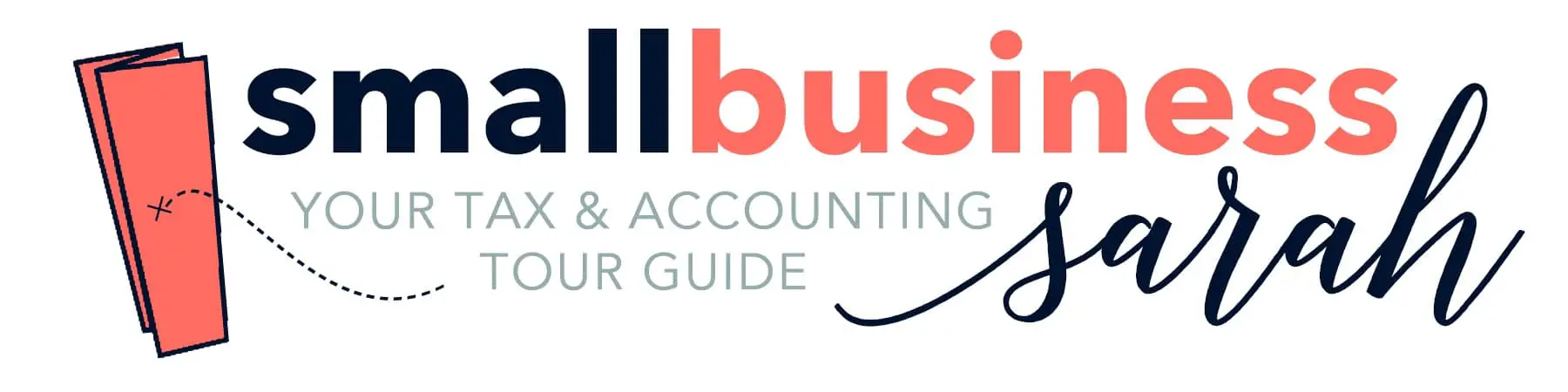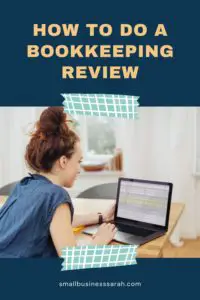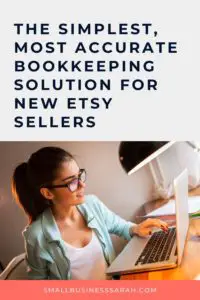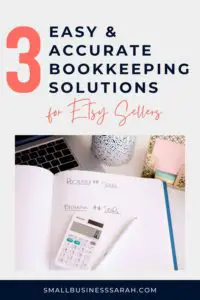QuickBooks Online has just released a new integration that lets you connect any version of QuickBooks Online (Simple Start, Plus or Advanced) with your Etsy shop. This free integration allows you to automatically bring your Etsy sales and fees from Etsy to QuickBooks Online. After testing this new program, I’ve been impressed with how well it works. This is a very different integration than QuickBooks for Etsy (QuickBooks Self-Employed).
This post contains affiliate links. For more information, please see my disclosures.
In this post, I’m going to walk you through how to sync your Etsy shop with QuickBooks Online. Now, if you don’t already have QuickBooks Online, you can use my referral link here to get it. This is the program I use personally and recommend for Etsy shop owners.
(Two notes as we get started: Sync with Etsy can only be connected to one Etsy shop at a time and it is currently available only to sellers in the U.S.)
Integrating Sync With Etsy and QuickBooks Online
When you’re logged into your QuickBooks account, you’re going to go to the left sidebar and click where it says apps and search for Sync with Etsy. Click the button to get the app now and then click connect and then you’ll sign into your Etsy account like you normally would.

Once you’re signed in, you’ll click allow access. The welcome screen will remind you that this is only for U.S. sellers and a few other details.
The next step is to select the account in QuickBooks your deposits from Etsy go to and the account any charges from Etsy go to. This deposit account will likely be a bank account, so you’ll find the account you’re using for Etsy deposits. The charges might come from your bank account or a credit card, so you’ll need to determine that.
(If you’re not sure where your charges go, look in the finances section of your Etsy shop and you can see the billing card on file.)
After you’ve connected the accounts, you’ll select a start date for importing transactions. You can go as far back as January 1, 2020. The program will then begin transferring the information, which will take a few minutes.
If you have already done previous months of bookkeeping with my old method of Etsy bookkeeping, I recommend connecting for the next month of bookkeeping you need to do.
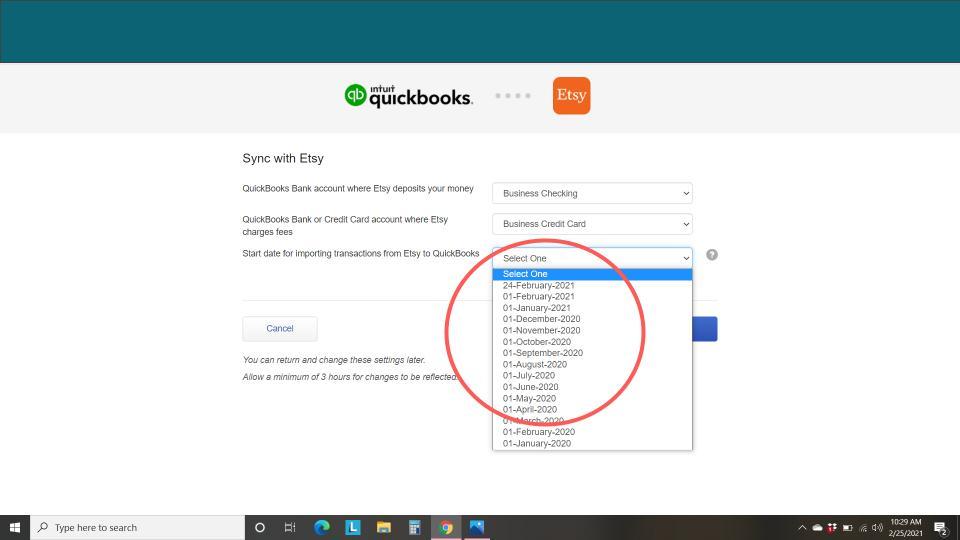
Confirming The Integration
After this is completed, you’ll go to QuickBooks Online and click on your banking tab and then on the account where your deposits land. Find a recent deposit from Etsy. When you go to choose a category for the deposit, you’ll notice that Sync with Etsy has created a new category in QuickBooks called Etsy (name of shop). The account type of this new category is a bank account.
This system is very similar to the way I’ve done Etsy bookkeeping in the past, but now it’s in real time because of the integration, instead of monthly.
Some of the Etsy deposits that happened prior to the integration need to be categorized to this new “bank” account and then added. You’ll also see deposits from Etsy that look a little bit different and give the option to match instead of choosing a category. These are the transactions coming through via the integration with Etsy, and QuickBooks is now recognizing them, which allows us to match.
Once the integration is set up, your bookkeeping will become much easier. Each month, you’ll go through and just click match for each Etsy deposit transaction.
Comparing The Register & Reports
Let’s see what this looks like on the bank register. You’ll come down to your bank register and select the account that QuickBooks created for you at the top, the new Etsy bank register. You can see all of the activity in QuickBooks and the corresponding activity in Etsy under the finances, shop payment account in Etsy.
If you compare the activity between the two accounts, you should be able to match the transactions. The running balance in QuickBooks should also agree to the running balance in Etsy so you have an accurate picture of how much money you have sitting at Etsy.
Sync with Etsy is bringing over every transaction fee, listing fee, merchant fee, shipping label purchased, sales order, shipping income, refund, and anything else that occurred in your shop payment account over to QuickBooks and into the new Etsy Bank account that was created. However, you might notice that these transactions are in a different order in QuickBooks versus Etsy. It’s all in there, so don’t let this confuse you.
(You may need to start with a beginning balance in this account, which I cover in this video.)
Your financial reports will give you a good picture of what’s happening. On the Profit & Loss statement, you’ll see your sales and any discounts and refunds will be broken out separately. When you look at expenses, you’ll see your advertising, listing fees, merchant fees, transaction fees, subscriptions, and shipping labels (if you use them). On the Balance sheet, you’ll see the amount that is sitting at Etsy and will eventually be transferred to your bank account.

Recommendations
Adding the Sync with Etsy integration is simple and makes most of your Etsy bookkeeping automatic and stress-free. It’s a seamless process, and it’s free. I highly recommend it. If you’d like to watch a video tutorial of this process, click here.